Prescriptions Dashboard Tabs
The Workbench gives a summary of all prescriptions currently being processed and sorts them based on their status into the different tabs. There are five different tabs on the Workbench.

Use the dropdown options below to learn more about each tab.
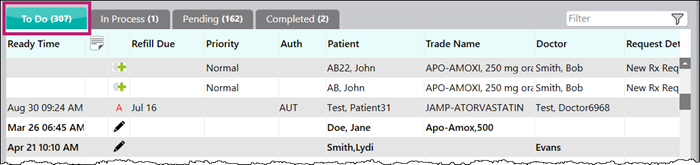
The To Do tab contains prescriptions that are waiting to be filled. These are prescriptions that have been:
- Sent by a prescriber through PrescribeIT™.
- Requested by the patient using the automated system (by telephone or web).
- Scheduled for the current date by pharmacy staff.
- Enrolled in Auto Refill that are due to be refilled.
There are six indicators used to identify how the prescription was placed on the To Do tab:
- To Do icon
 : Placed on the To Do tab from the New RX window to be entered at another workstation or time.
: Placed on the To Do tab from the New RX window to be entered at another workstation or time. - PhotoRx icon
 : Sent by the patient through the Be Well™ app. For more information, see Be Well™ Program.
: Sent by the patient through the Be Well™ app. For more information, see Be Well™ Program. - PrescribeIT™ icon
 : Sent by a prescriber through PrescribeIT™.
: Sent by a prescriber through PrescribeIT™. - A - Enrolled in Auto Refill and is due to be refilled. For more information, see Auto Refill.
- T! - Telephone refill requested by the patient.
- W - Web refill requested by the patient.
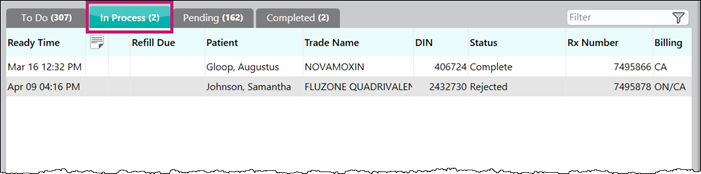
The In Process tab lists all prescriptions that are currently being processed. These prescriptions are either being processed on another workstation or are being adjudicated. Once processed successfully, these prescriptions move to the Completed tab.
Review the table below to learn about the different prescriptions statuses that display in the In Process tab.
Table 1: In Process Status Indicators and Descriptions
| In Process Status Indicators | Description |
| Complete | The prescription was accepted for payment by all third parties and will move into the Completed tab. |
| Failed | The prescription failed to reach the third party and must be resubmitted. |
| Incomplete | The prescription has been accepted for payment but the claim summary must be viewed before the prescription is complete. |
| In Progress | The prescription is in the process of adjudicating through the network. |
| Queued | The prescription is waiting to be adjudicated. |
| Rejected | The prescription was rejected by a third party. The Response Description in the Rx Detail Third Party tab must be reviewed. |
| Reversal in Progress | The prescription reversal is in process. |
| Reversal Failed | The prescription reversal failed to reach the third party and must be resubmitted. |
| Reversal Rejected | The prescription reversal was rejected by a third party. The Response Description in the Rx Detail Third Party tab must be reviewed. |
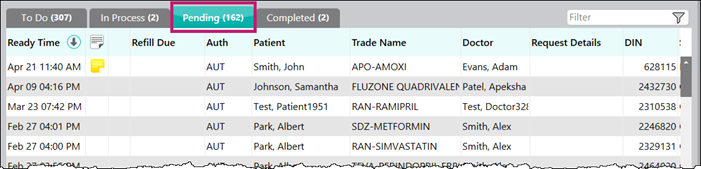
The Pending tab contains prescriptions that are currently open and being processed in other instances or on other workstations, and prescriptions that have been pended for further clarification or additional information.
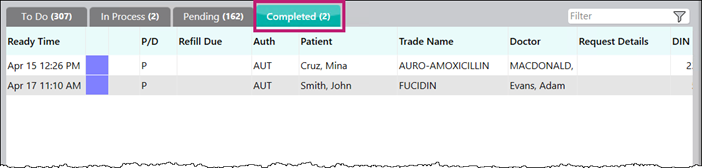
The Completed tab contains all prescriptions that have completed the filling process. Each prescription is assigned a colour-coded workflow status to denote their status in the Completed tab. Prescriptions continually display in the Completed each day until the prescription is scanned through POS.
Table 2: Workflow Status Indicators and Descriptions
| Workflow Status Indicator | Workflow Status | Description |

|
In Progress | Completed prescriptions are automatically set to In Progressand are automatically carried over to the next day's Completed tab until the status is updated to Waiting for Pickup or Waiting for Delivery and scanned through the POS. These prescriptions must be scanned through Will Call to update their status. |

|
Waiting for Pickup | Prescriptions scanned through Will Call and updated to a status of Waiting for Pickup. These prescriptions are carried over to the next day's Completed tab until they are scanned through POS. |

|
Waiting for Delivery | Prescriptions scanned through Will Call and updated to a status of Waiting for Delivery. These prescriptions are carried over to the next day's Completed tab until they are scanned through POS. |

|
Picked Up | Prescriptions scanned through POS. These prescriptions remain in the Completed tab for the date they were picked up. |